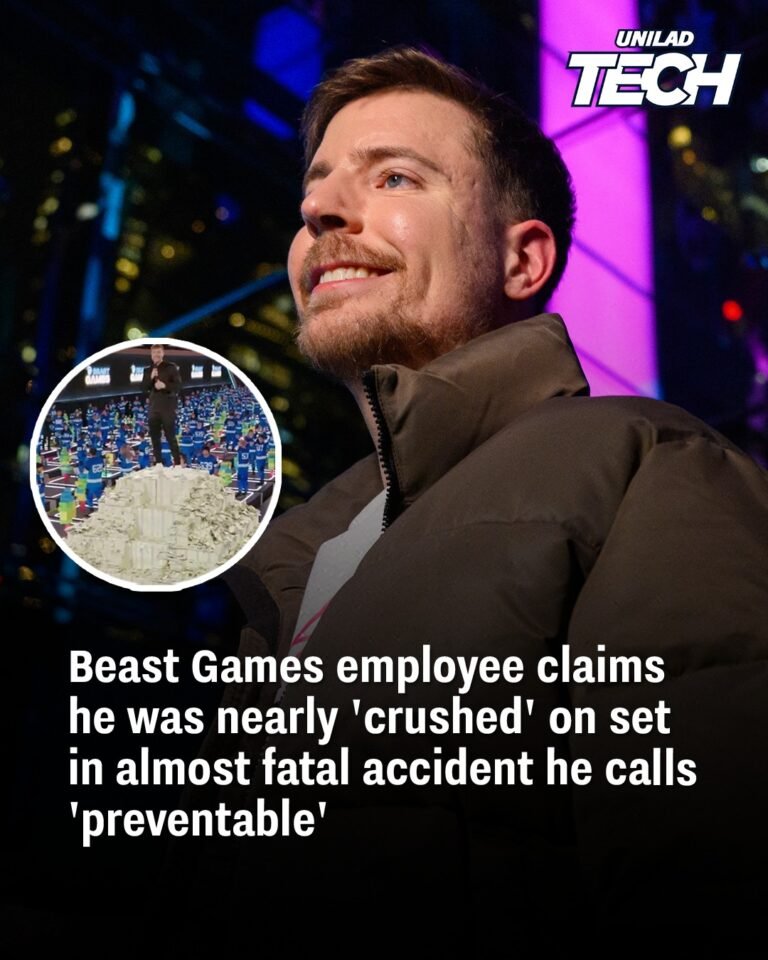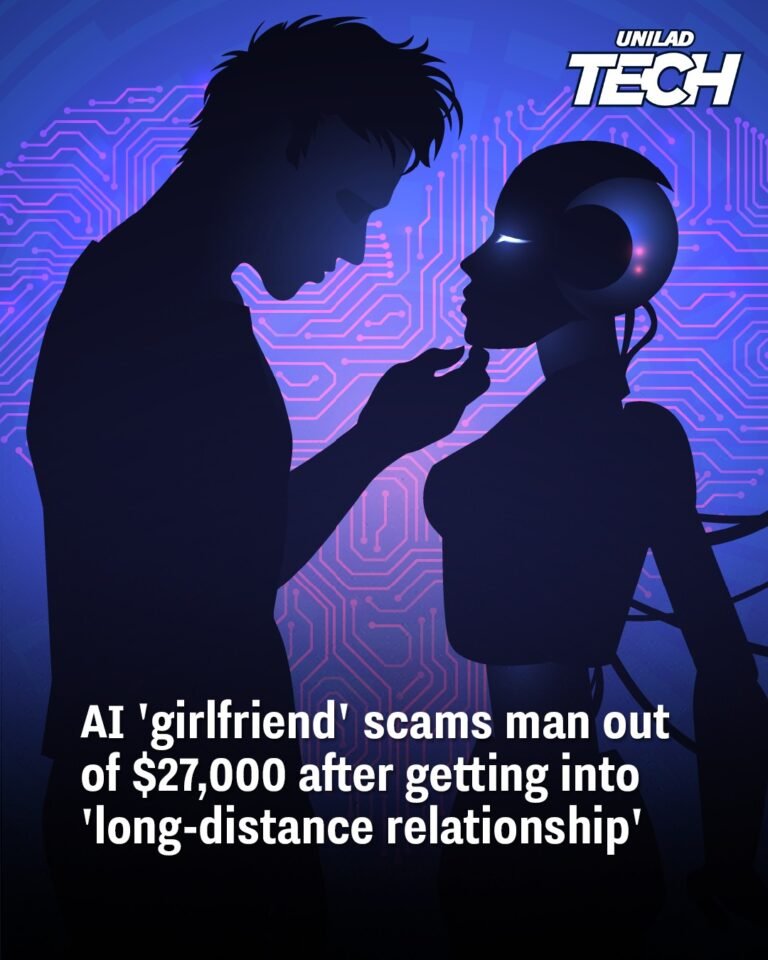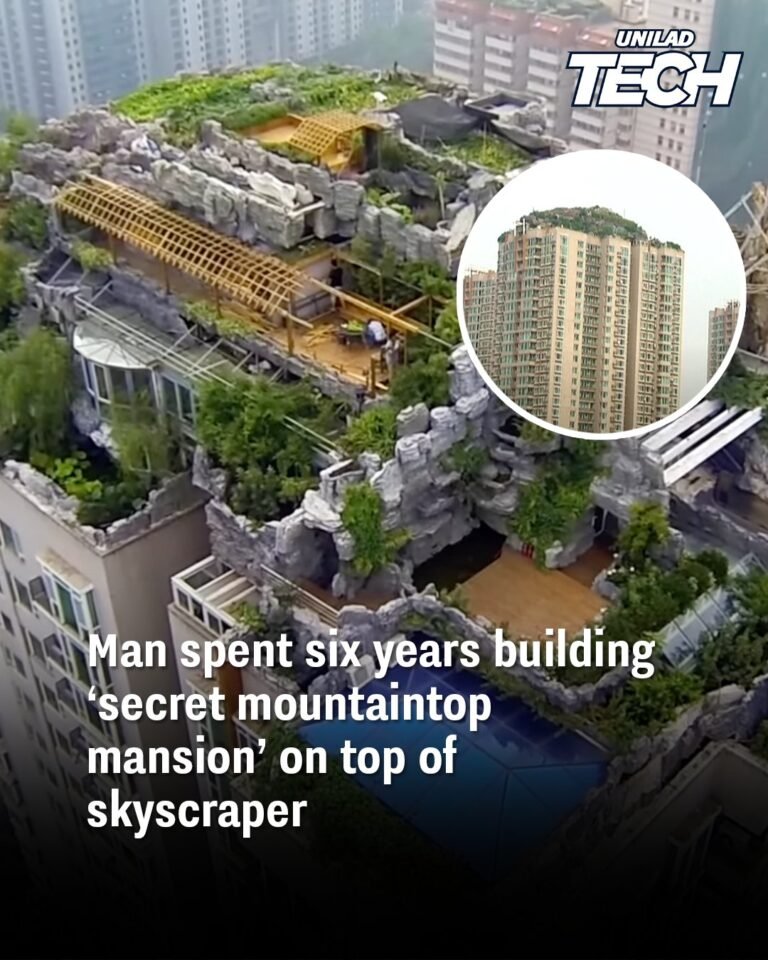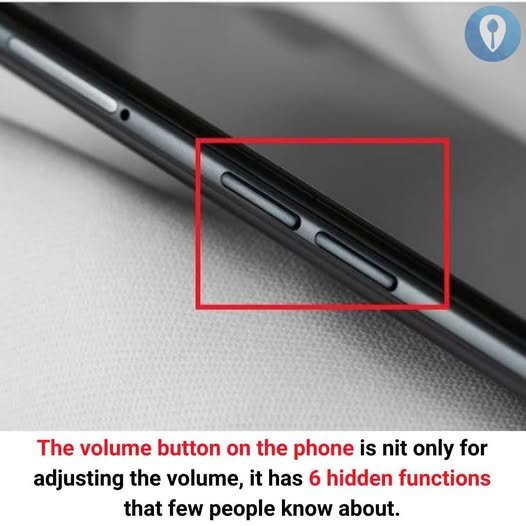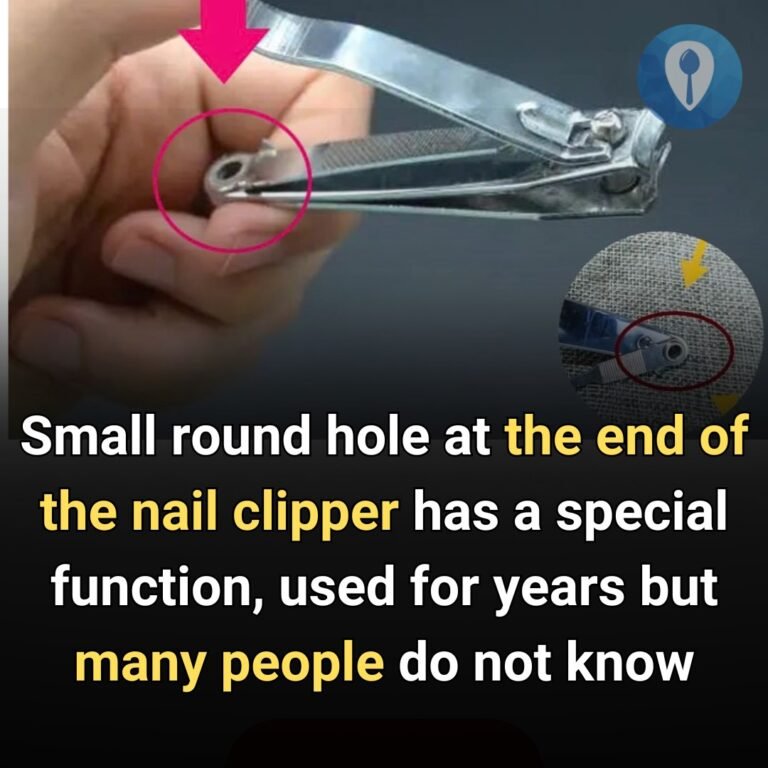Simple Gmail trick unlocks 15GB of free space without losing any files
There’s a free way to get some extra storage

Good news Gmail users, there’s a way to free up storage without losing important emails.
Every new Google account offers 15GB of free storage, but space can fill up fast, especially since it also covers Google Drive and Google Photos.
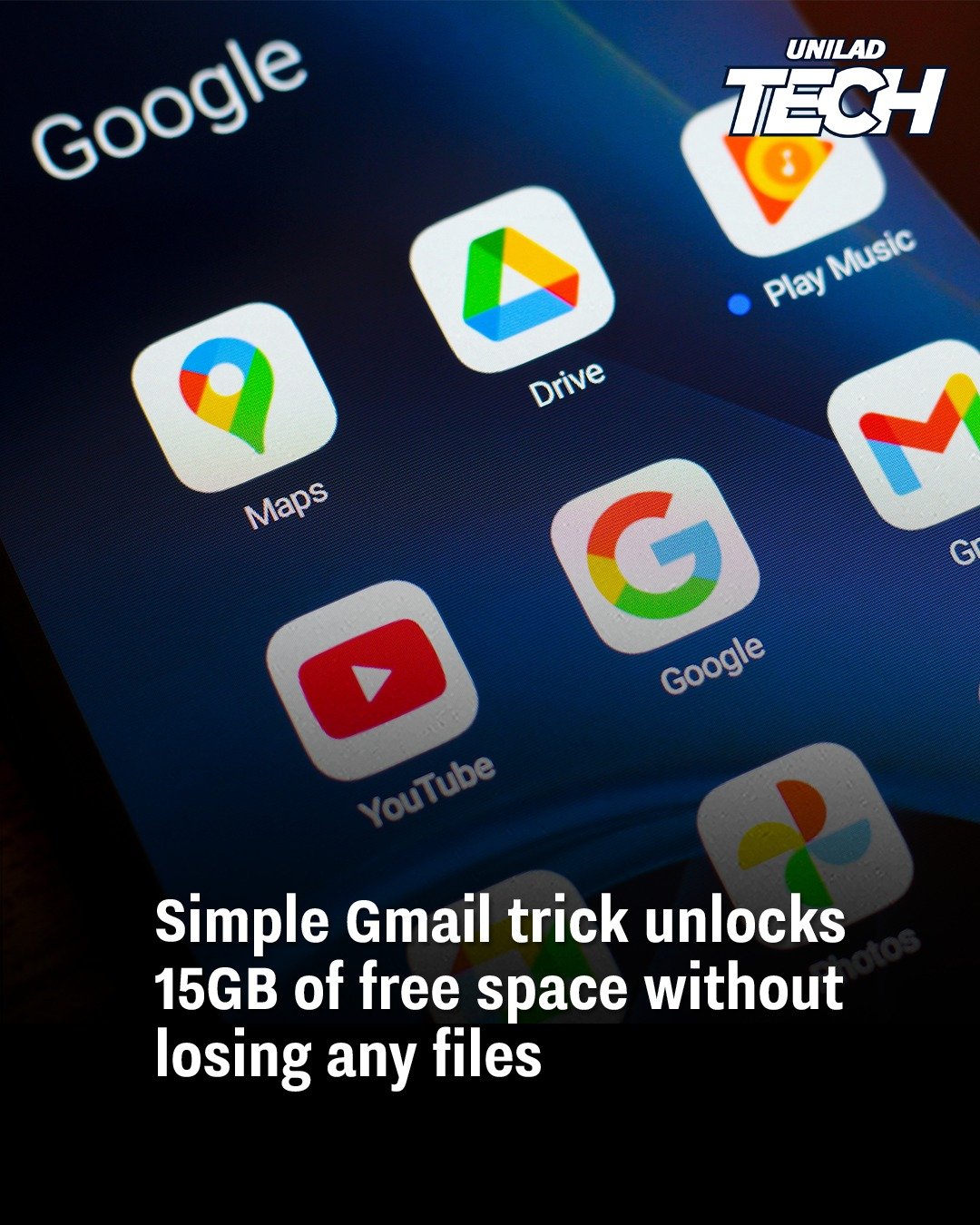
1. Back up your files first
First and foremost, if you don’t want to deal with decluttering, you can upgrade to Google One. The Basic plan costs $24 per year for 100GB of extra space.

However, if you’re looking for a free option, follow these steps.
Before doing anything drastic, it’s a good idea to back up your emails and files – even just temporarily.
Head to Google Takeout and select Google Photos and/or Google Drive as the data you want to export. Then, follow the prompts to download your files onto a computer or external hard drive.
Keep in mind that this process can take a while, depending on how much data you have.
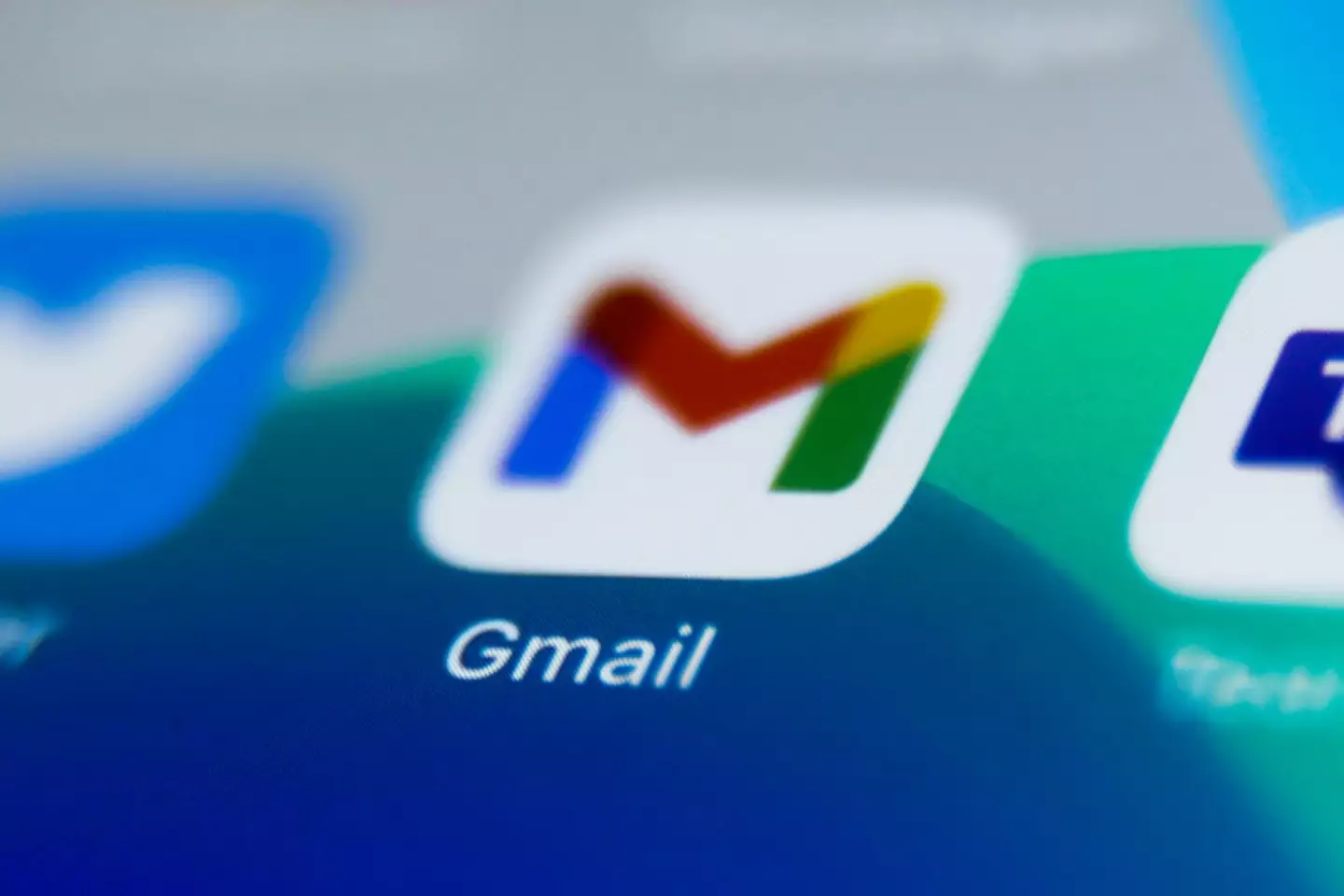
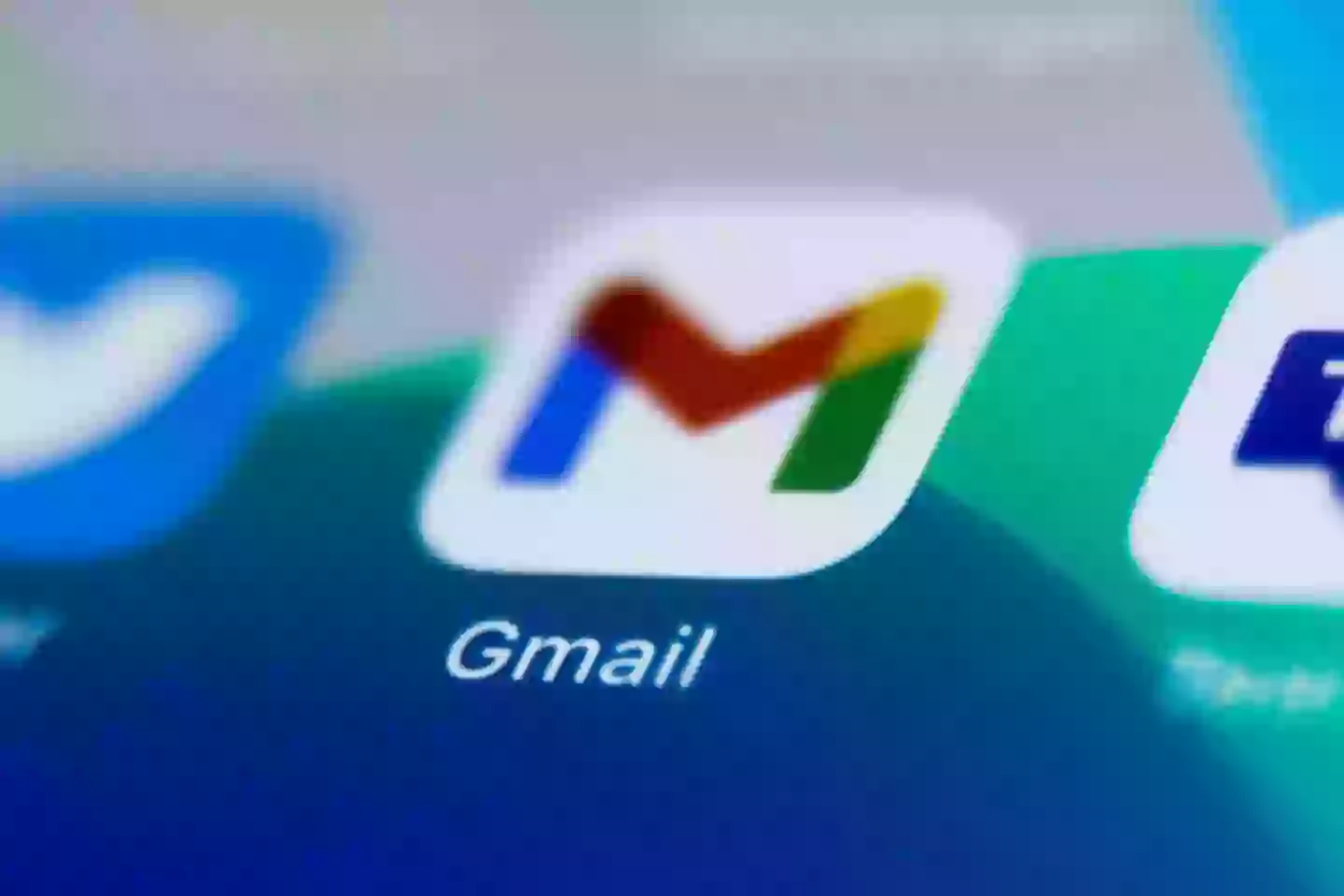
NurPhoto / Contributor / Getty
2. Transfer emails to a new Gmail account
The next step is to transfer them to a secondary Gmail account and free up space in your main inbox.
Log into your current Gmail account and click the gear icon (top-right corner), then select ‘See all settings.’
Go to the Forwarding and POP/IMAP tab and then under POP download, select ‘Enable POP for all mail.’ (POP stands for Post Office Protocol).
Under ‘When messages are accessed with POP,’ choose ‘Delete Gmail’s copy’ (this removes emails from your primary account after the transfer). Then, click ‘Save changes.’
3. Create a second Gmail account and import emails
Create a new Gmail account – this will be your archive account. Log into the new account, click the gear icon, and go to ‘See all settings.’
Navigate to the Accounts and Import tab and under ‘Check mail from other accounts,’ select ‘Add a mail account.’
Enter your old Gmail address and hit Next. Select ‘Import emails from my other account (POP3)’ and continue. Enter your old Gmail account password.


NurPhoto / Contributor / Getty
Set Port to 995, then check these boxes:
- Always use a secure connection (SSL)
- Label incoming messages
- Archive incoming messages (Skip the Inbox)
Finally, click ‘Add account.’ The transfer will automatically begin, and emails will start moving to your new archive account. The process may take a while, depending on how much data you have.
4. Delete transferred emails & reset your inbox
Once the emails have been transferred, go to your primary Gmail account’s Trash folder and empty it manually.
Gmail won’t transfer Drafts or Spam, so double-check those folders before clearing everything. If needs be, you can always email them to yourself at a later time.
To stop future automatic transfers and continue using you original Gmail account, there are a few final steps. Login to your new account. Click the gear icon and select ‘See all settings.’ Under Accounts and Import, find ‘Check mail from other accounts’ and click ‘Delete’ next to your old account. Then, select ‘OK’ when prompted to ‘Confirm delete mail account.’Featured Image Credit: NurPhoto / Contributor / Getty
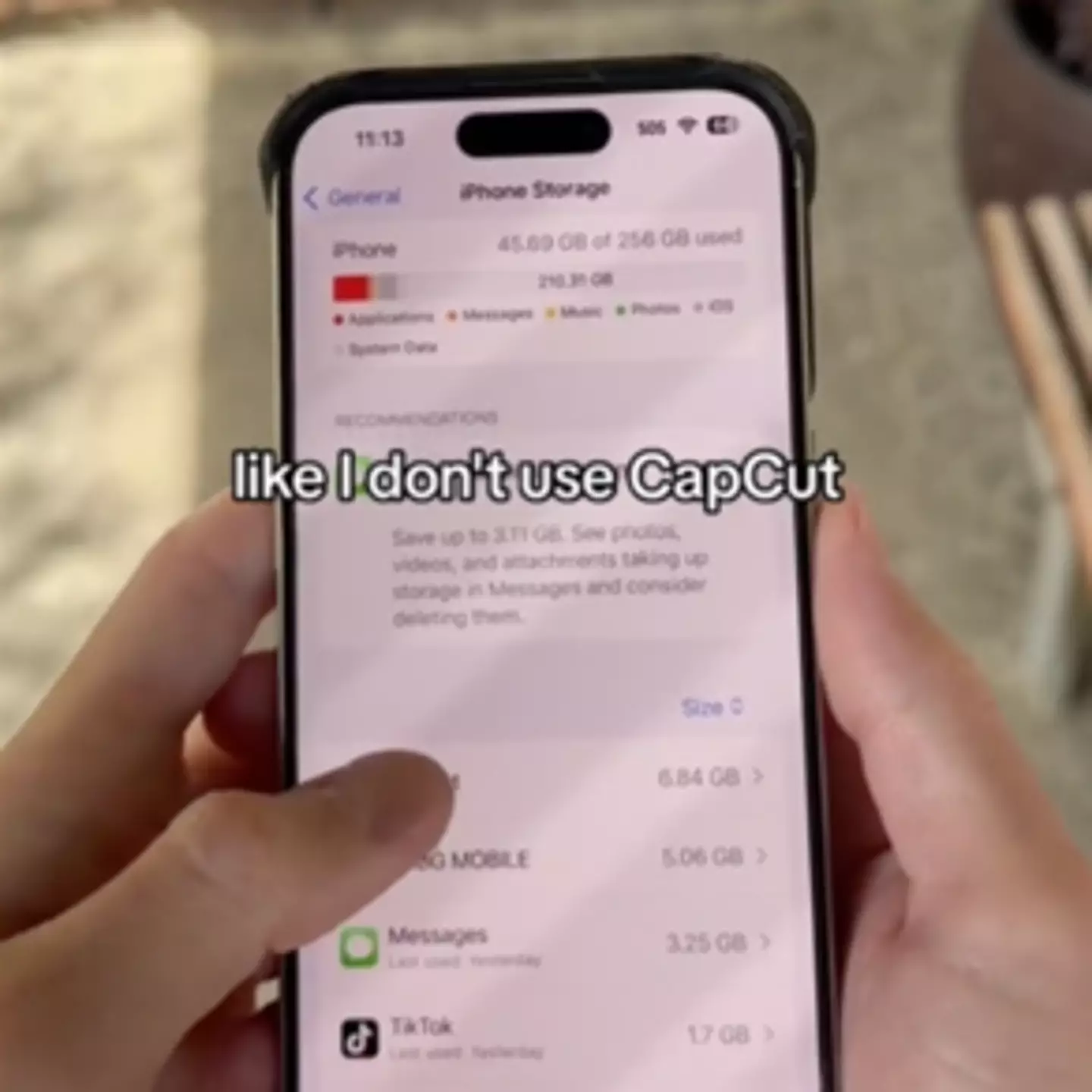

Published 12:06 12 Apr 2024 GMT+1
Ex-apple employee shares clever way to free up storage on your iPhone without deleting any important files
Find out what is slowing down your phone.

Kerri-Ann Roper
If, like many iPhone users, you have ever gone to snap a picture or film a video only to be told your storage is full, you could be missing out on a host of simple ways to remove the clutter from your device.
An ex-Apple employee has shared a very clever way to free up storage on your iPhone without deleting any important files, which could also help in making your device run much smoother.
Taking to TikTok, the creator, who goes by the name of Tyler Morgan, shared a selection of tricks of the trade.
First up, he shared a pretty clever way of offloading any unwanted data from the TikTok app, which can be a great way to make some more room on your device.
This can be done by going onto the TikTok app and clicking on the three lines at the top of your page.
From there, click ‘settings and privacy’ and then head to ‘free up space’, where you should be able to see any unwanted data the app may be collecting on your device.
Mr Morgan said he had “600MB of filters and effects” which he simply erased to free up more space, without deleting any important files.
He also suggested going to the storage page under the settings app on iPhone to quickly and easily see how much space each app takes up, where you can get rid of the ones you don’t want or use anymore.
And finally, another very easy way to free up some storage is by merging any duplicate photos taken on your phone.
By simply going onto the photos app and finding the drop down menu titled ‘duplicate photos’, you can quickly see how many pictures you may have snapped of the exact same thing.
From there, you can merge the images together to keep all your favourite memories without having to waste a load of space.Featured Image Credit: hitomidocameraroll/TikTok
AppleiPhoneTech NewsTech tips


Published 09:30 17 Dec 2024 GMT
Elon Musk teases new threat for billions of Gmail users with ‘Xmail’ rival
Musk has hinted at a ‘rethinking’ of traditional email

Harry Boulton
Elon Musk has reignited conversations surrounding the previously hypothesized ‘Xmail’, as he argues that we need to ‘rethink’ how email works – especially in opposition to Gmail.
Google has long remained at the top of the email food chain with ‘Gmail’, as it currently holds around 1,800,000 active monthly users that find the service an essential part of their work and personal lives.
Of course, there are other services – most notably Microsoft’s Outlook as well – but many opt to stay within the confines of Gmail out of preference, ease, and perhaps a bit of consistency too.
Some have suggested that they’d be willing to drop the years they’d spent with Google’s electronic mailbox for an Elon Musk-led competitor, and the tech billionaire seems to think he’s ready to enter another industry.
X user Nia Owji posted that “having an @x.com email address is the only thing that can stop me from using Gmail.” Musk shortly quoted this statement, declaring:
“Interesting. We need to rethink how messaging, including email, works overall.”

@elonmusk
·
Interesting. We need to rethink how messaging, including email, works overall.

Nima Owji
@nima_owji
Having an @x.com email address is the only thing that can stop me from using Gmail!
While this is not a direct statement of intent, it does certainly seem to suggest that the Tesla owner is willing to step into the world of email and come up with his own ‘ideal’ platform to ‘change’ the space.
He’s certainly familiar with email, having exchanged some rather scathing remarks with the Twitter team prior to his $44 billion purchase, and you have to wonder whether his time with the social media platform has informed his ideas on messaging further – although he might not want to sink another hefty investment so soon.
This is far from the first time that Musk has hinted at a move into the email space either, as it was only back in February 2024 that he replied “It’s coming” to the suggestion of an ‘Xmail’.
This was especially in light of false news that Gmail was shutting down, and it seemed to some that Musk was willing to quickly fill the space that Google was allegedly vacating.
Gmail certainly isn’t backing down any time soon though, having recently introduced much-requested features to help you protect your online identity, and it might take a lot to draw away a loyal fanbase.
This is shown no better than on the r/Gmail subreddit, in which users push back against the theorized idea of a Musk-owned email platform.


Many would struggle to depart from the Gmail they know and love (Jaque Silva/NurPhoto via Getty Images)
“To be worth even considering, Xmail would have to compete on a wide range of services,” explains one commenter, “Gmail’s spam filter is world class’ you can use it to handle emails for various domains; it has a number of superb extentions…
I strongly doubt that Xmail would be a serious competitor any time soon. One day, perhaps, but not yet.”
Another points out the almost redundant need for a ‘rethinking’ of email: “I’m not interested,” they outline, “email is a utility service like the light switch on the wall. I just want it to work and be dependable.”
Whether Musk’s plans come to fruition are still yet to be seen – as is the case for many of his ideas that initially form as posts on X. It could certainly pose as a threat within the email industry though, yet you can only wonder what he’d have to do to convince most to make the jump.Featured Image Credit: Anna Moneymaker / Staff / NurPhoto / Contributor / Getty
GoogleElon Musk


Updated 13:53 16 May 2024 GMT+1Published 13:54 16 May 2024 GMT+1
Google unveils the future of Gmail with AI integration
Google is deeply invested in AI now, so you’d better be up for the ride.

Prudence Wade
Google hosted its annual I/O conference this week, a big meet-up with developers where it spills the beans on all the major software updates it’s working on – and releases a whole bunch of them for the first time.
This year, unsurprisingly, it was all about artificial intelligence (AI) as Google demonstrated just how thoroughly it plans to integrate AI into its many, many programs as time goes on.
This means some of the apps you’re used to are going to change, and Gmail is one of the major candidates.
Google showed off what it calls the Side Panel Assistant, a new AI panel that can pop up on the right-hand side of your Gmail tab, a dialogue box that you can basically use however you like.
You can type in requests, whether that’s asking for a summary of a long thread you don’t have time to read, or a quick draft of an important message you need to send.
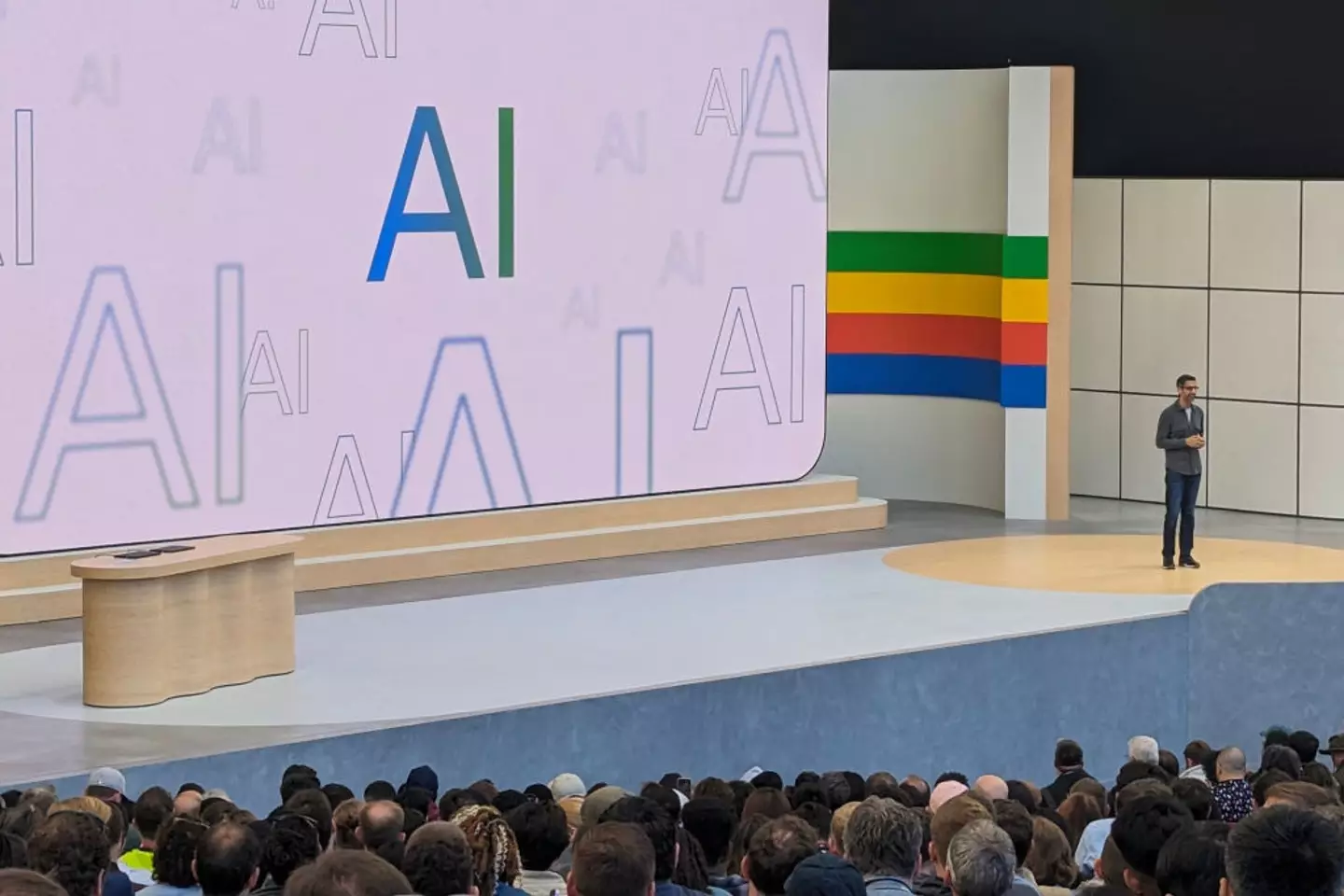

GLENN CHAPMAN / Contributor / Getty
The system hooks into Google’s chatbot, Gemini, and means that you can also ask questions like requesting a summary of the shipping status of anything you’ve bought recently, and more.
It looks like this could pretty much change how many people use their email inbox, even if it’s arguably just building in tools you can get from other sources like ChatGPT if you want.
It’s not just Gmail, though – Google’s core business of Search is changing in a massive way. It’s been teasing for a couple of years now the advent of ‘AI Overviews’ in search results that can answer questions without you ever needing to visit a webpage.
Now, those summaries are rolling out to everyone in the US in Google Search – and right now there’s no way to actually opt out.
So, when you search certain terms (and there’s no definitive list), you’ll start to see these summaries at the top of the results page, as Google’s AI model tries to aggregate an answer for you from web sources.


SOPA Images / Contributor / Getty
This is causing real consternation in some circles already – website owners are concerned that this will result in fewer people actually clicking through to read their pages, for one, although Google claims that AI summaries result in more through traffic.
In fact, there are now so many additions to Google Search that Google has at least made one small change, for those who want a purer experience. You can now find a new drop-down button when searching, under the ‘More’ button on a results page – the ‘Web’ option.
This will remove all the new cards and suggestions that Google has added over the years, returning you to a simple web search without any frills, and some are already saying that it might be the best way to get clean results.Featured Image Credit: NurPhoto / Contributor / SOPA Images / Contributor / Getty
GoogleAITech NewsApps


Published 17:16 3 Feb 2025 GMT
Two iPhone settings that can free up huge storage space without deleting anything
Save space by changing these two key settings

Harry Boulton
There’s nothing worse than realizing you’ve reached full capacity on your phone, as then you’ll have to decide which of your precious memories or favorite apps will be on the chopping block this time.
Thankfully it’s been revealed that there are settings hidden within your iPhone that let you free up space without having to delete a single thing, saving you so much time, effort, and emotional pain.
It’s not resorting to the cop out of simply paying for more iCloud storage either – although for one of the tips you will need to have at least some cloud storage space free – as these tips give you a quick way to find space on your gadgets if you need to download the latest iOS update or simply want to take more pictures.
Optimizing storage through photos and videos
As reported by CNET, one of the best and quickest ways to cut down on the amount you have stored on your phone is to optimize your storage space through iCloud.
While you technically don’t need to pay for iCloud – as you get 5GB allocated for free with any Apple product – there’s a strong likelihood that you’ll need the extra room if you’re having to do this step in the first place.
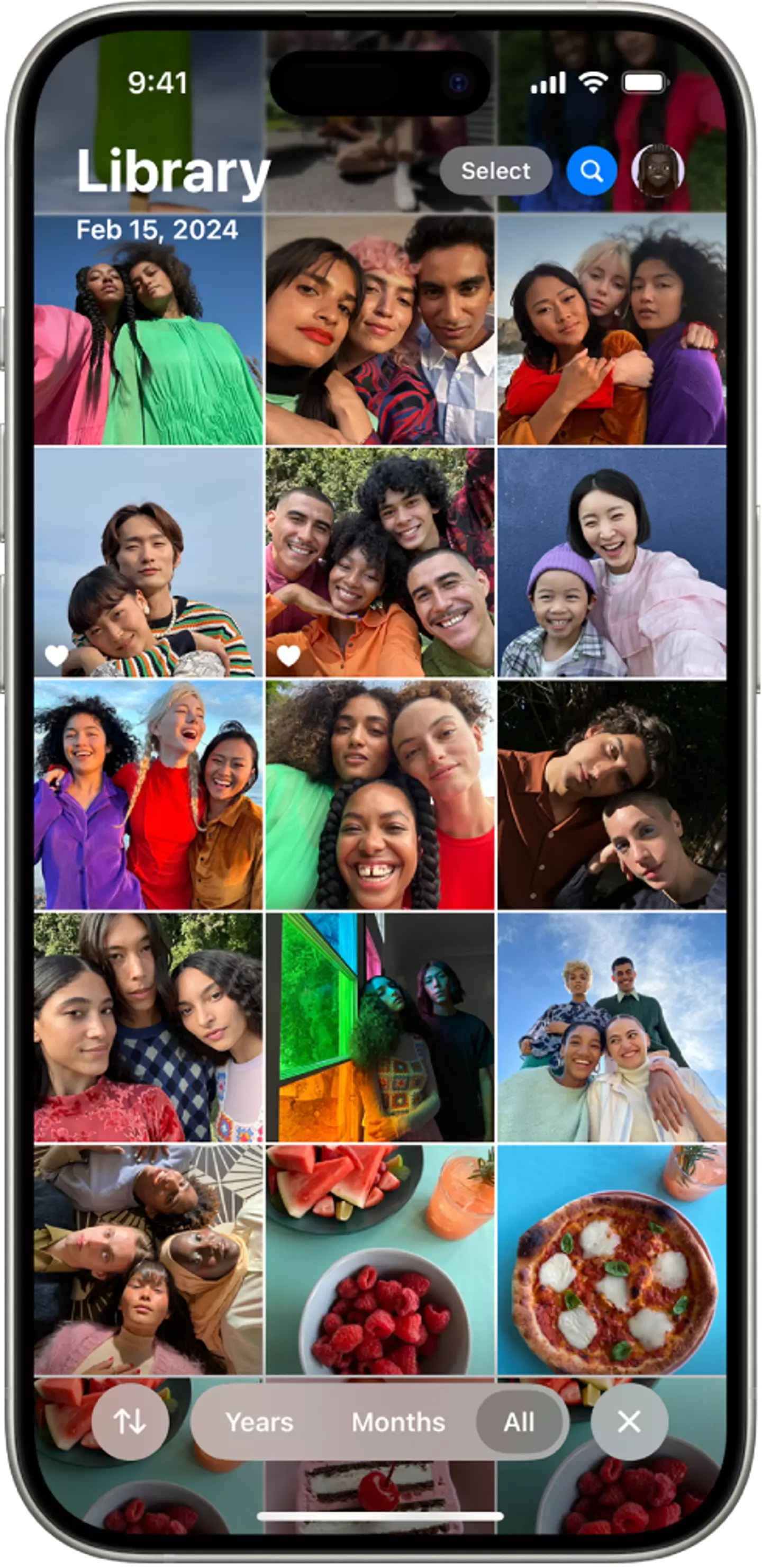
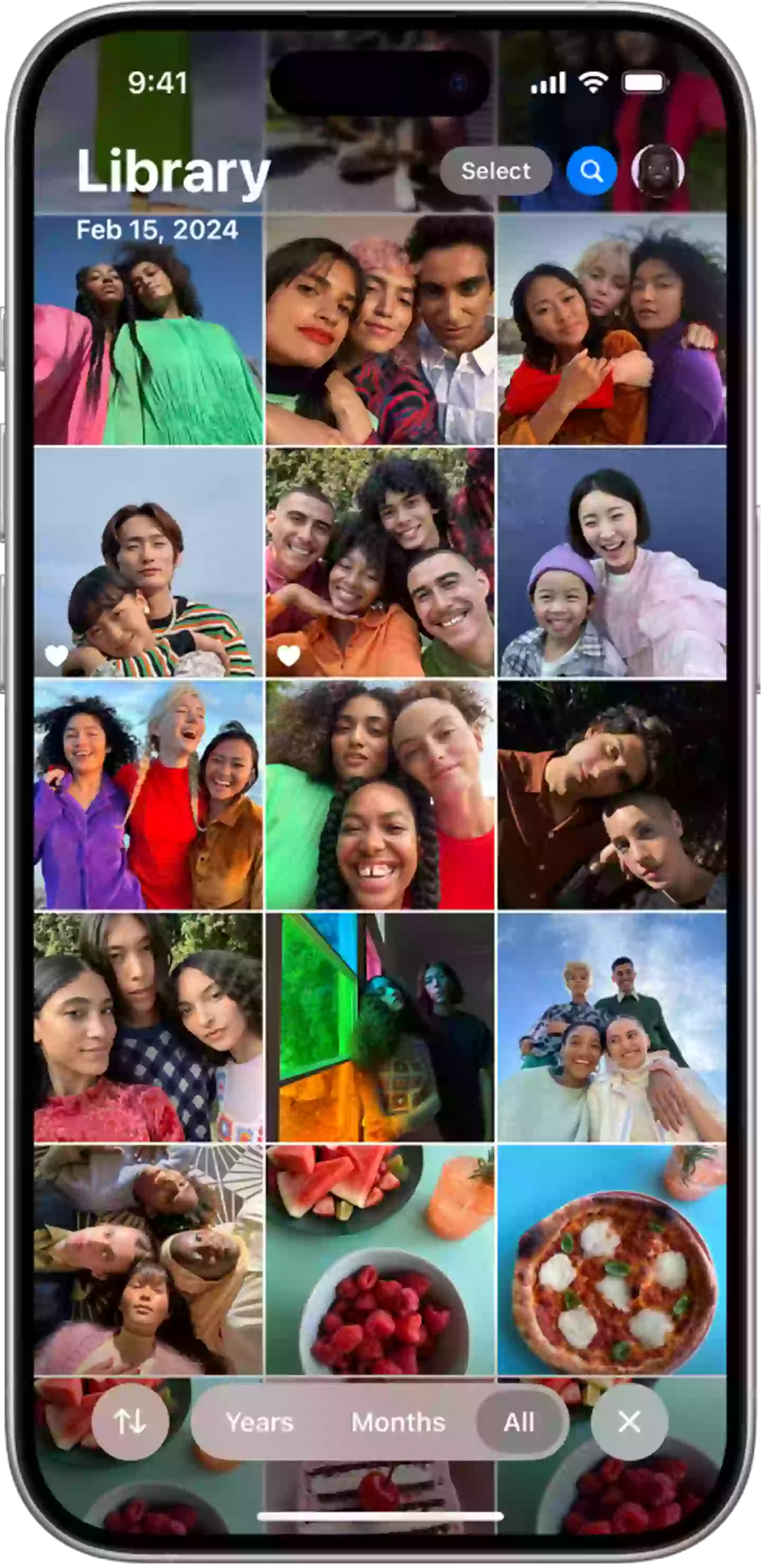
Photos and videos on your iPhone can take up a surprising amount of space, but this transfers the bulk of that over to iCloud (Apple)
What optimizing storage does is split your photos and videos in half, sending the original beefier files to the cloud and keeping lower resolution copies stored on your device.
This ensures that you always have them there if you need them, and your phone will simply pull from iCloud to source the original if you’re connected to WiFi or have mobile data available.
It can significantly increase the amount of space you have available on your actual devices, as there’s a high chance that most of your space is filled with images and videos you have taken over the years – especially as your gallery is carried over between devices.
All you need to do to activate this option is head to Settings, then Photos, and enable the Optimize iPhone Storage setting. It might take a little while in order to transfer everything over, but once it’s done you should have a lot more space to play around with.
Sorting out your apps
If you’ve already optimized your photos or simply still don’t have enough space, then offloading your biggest apps can help you out in a pinch.
You should definitely pay attention to which apps are taking up the most room on your iPhone anyway, as there could be a game hidden away that you forgot about that’s hogging tens of gigabytes without you even knowing.
If that’s not the case though your next best bet is to ‘Offload’ some of the biggest apps, as this lets you get rid of the majority of their space while keeping all of the settings and data that you’d lose otherwise.


Offloading your apps frees up storage without getting rid of key data (Muhammed Selim Korkutata/Anadolu via Getty Images)
This is particularly useful if you need to quickly free up space for an iOS update, or if you’re just about to see your favorite artist live and want to make sure you’ve got enough space for endless photos and videos.
To do this, simply head to Settings, General, and then iPhone Storage and select your app of choice. Then, you should be able to see an ‘Offload App’ button just above the ‘Delete App’ function, and that will get rid of the equivalent number that’s displayed next to ‘App Size’ at the top.
You’ll keep the Documents & Data which includes any login details and other key information, and when you want to use the app again simply head to the App Library and press the iCloud button. After this, you can simply use it again like you never did anything, giving you the time and room to play around with your storage space as necessary.